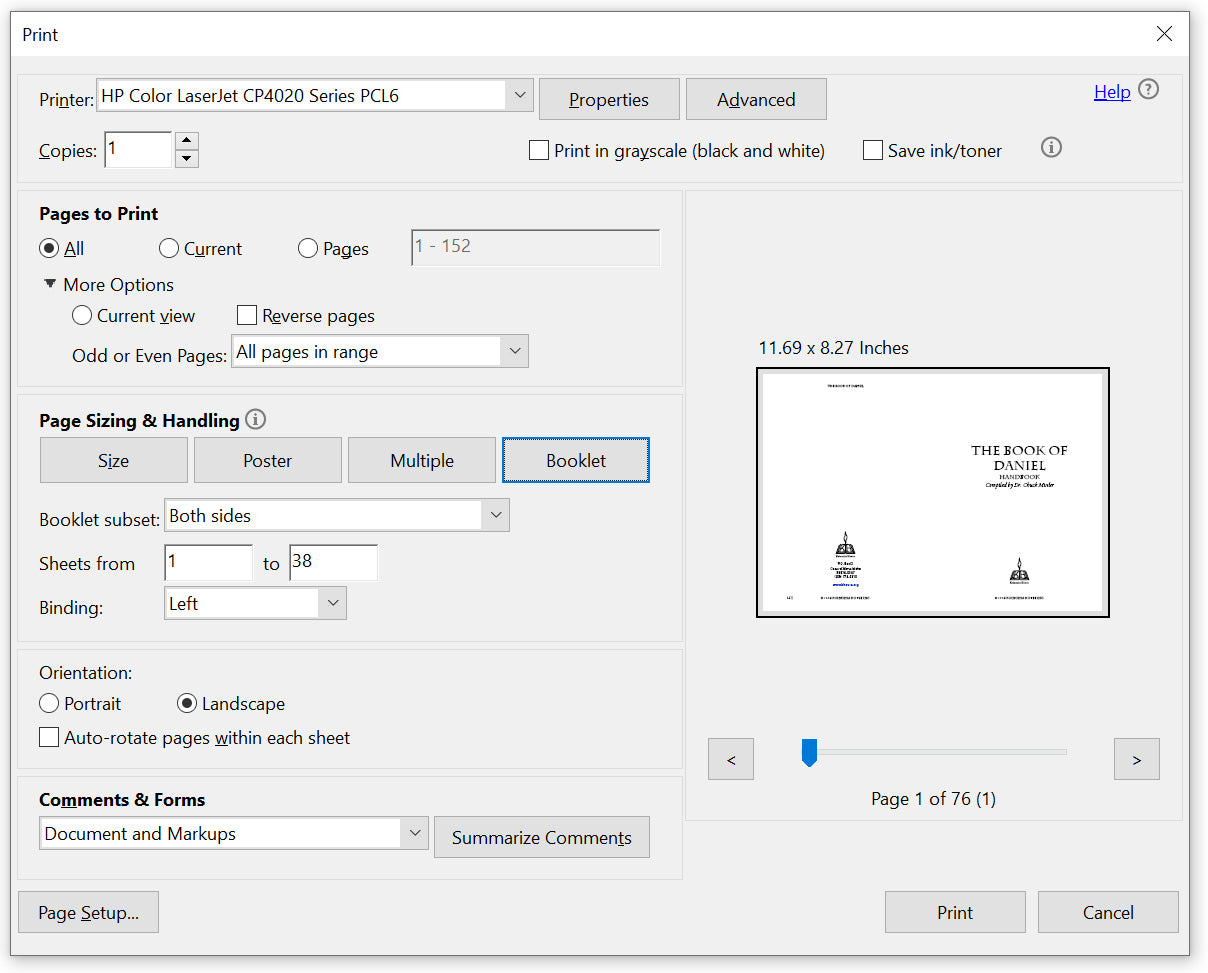Although you can print our PDF notes (handbooks) as separate pages, you can print the notes double sided, print 2 pages up on letter (or A4) or even as a booklet, if your printer supports it.
(Click here to download instructions)
Print the notes as single pages
Open the PDF file in Acrobat Reader and select file>print.
Print the notes Duplex (both sides of the paper)
You can also choose "Print on both sides of paper" of your printer supports it. The resulting print can be stapled, punched or comb-bound on the left-hand side of the page.
(Note: Some older PDFs maybe set-up as 2-up on single page, these are unable to be printed 1 page per sheet)

Print the notes 2up on a single page
Open the PDF file in Acrobat Reader, and select file>print, under "Page Size and Handling" (see image below), select "Multiple" and "Pages per sheet" set to 2. Under "Orientation", select the appropriate orientation so the preview looks correct. You can also choose "Print on both sides of paper" of your printer supports it. The resulting print can be stapled, punched or comb-bound on the left-hand side of the page.
(Note: Some older PDFs maybe already set-up as 2-up on single page, do not choose "Multiple" in this case)
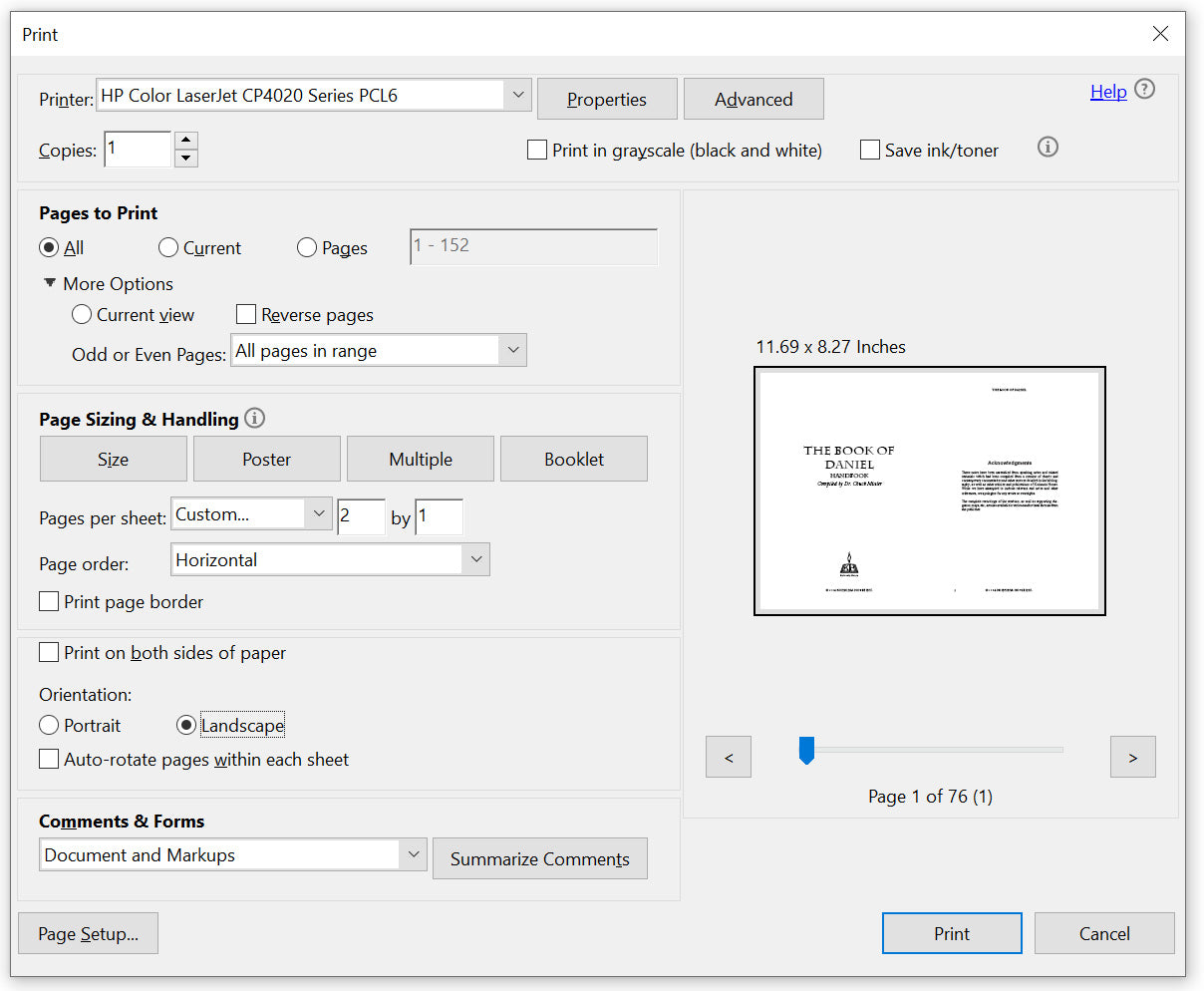
To print the notes as a booklet
If your printer supports printing both sides of the paper, you can print a booklet (to be stapled in the center). Open the PDF file in Acrobat Reader, and select file>print, under "Page Size and Handling" (see image below), select "Booklet." Under "Booklet subset," select 'both sides', 'binding: left' (see attach). The resulting booklet can be stapled through the center.
(Note: Some older PDFs maybe set-up as 2-up on single page, these cannot be printed as a booklet as resulting pages will be out of order)